Reach for the Stars!
Our Vision
Starland Development Group is a partnership of creators working together to create top products for our customers.
We bring our talents to the forefront in creating unique and inventive designs that combine the elements of style, mood and theme.
Innovative
Our vehicles are built with a modern engine that continues to be improved and supported.
We select only the best quality frames to provide our drivers with the best driving experience on the grid.